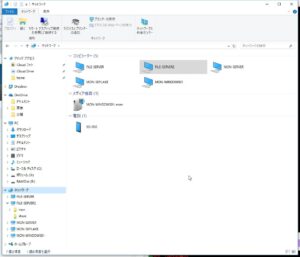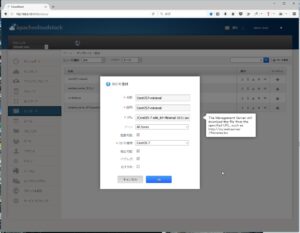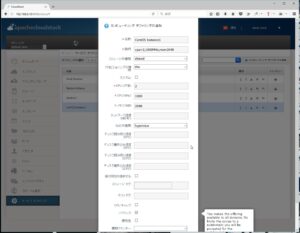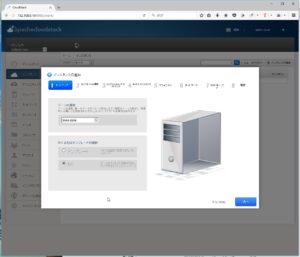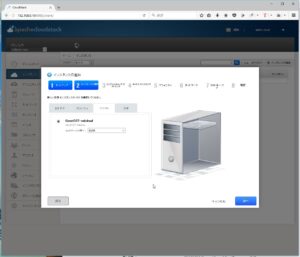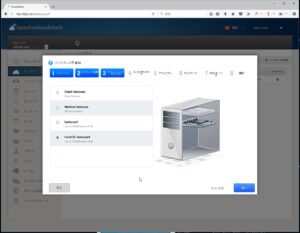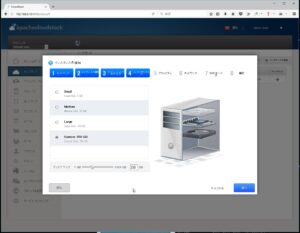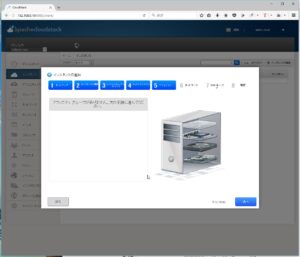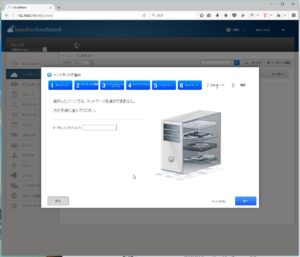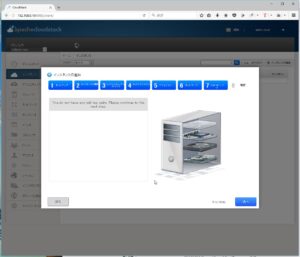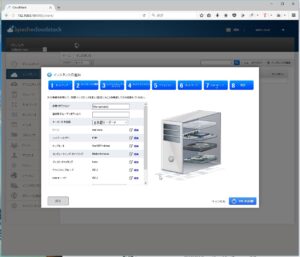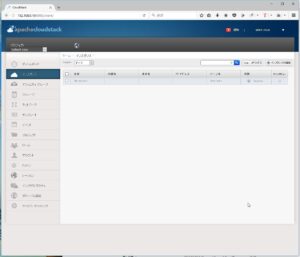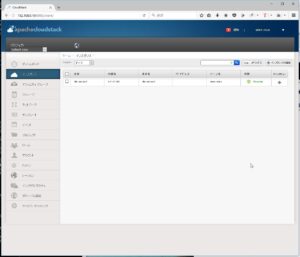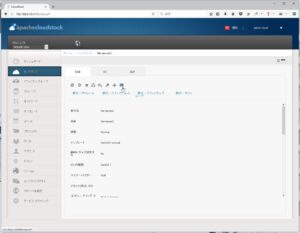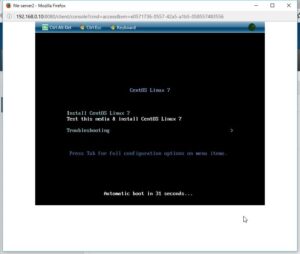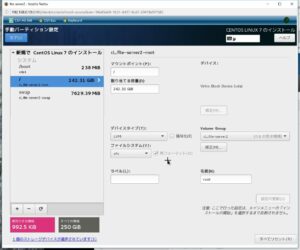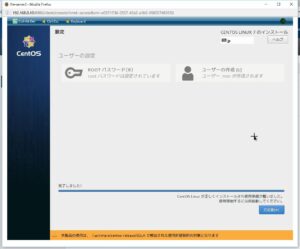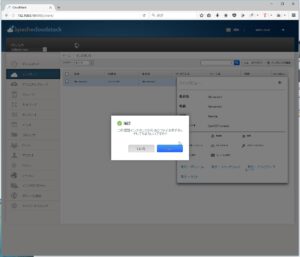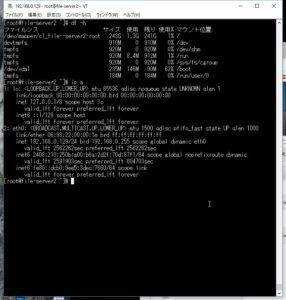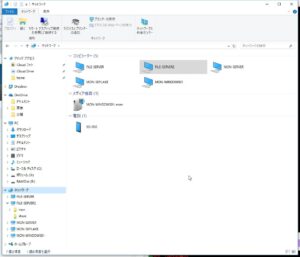CloudStackにダウンロードサイトのisoを登録してVMを作成する。
– 手順 –
1.テンプレート作成
理研のサイト(http://ftp.riken.jp/Linux/centos/)のhttp://ftp.riken.jp/Linux/centos/7/isos/x86_64/CentOS-7-x86_64-Minimal-1611.isoを登録
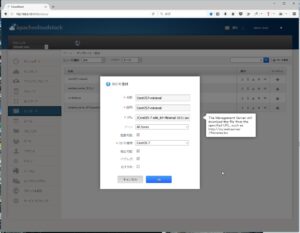
2.コンピューティングオファリングの追加
CPU=2,1000MHz,memory=2048MBのhypervisor用を作成した。
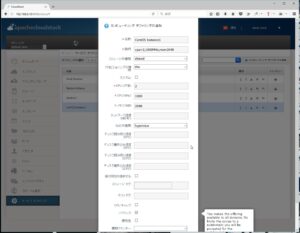
3.インスタンスの追加
①ISOを選択
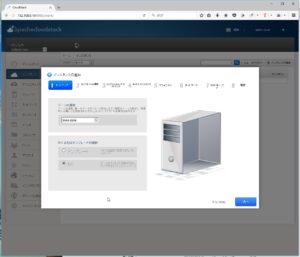
②さっき登録したCentOSを選択
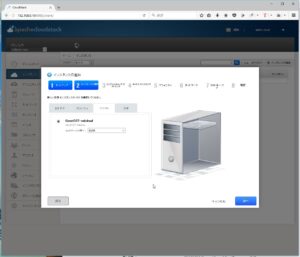
③さっき作ったコンピューティングオファリングを選択
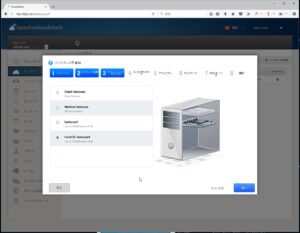
④ディスク容量を選択。ファイルサーバーなのでCustomで250GBにした。
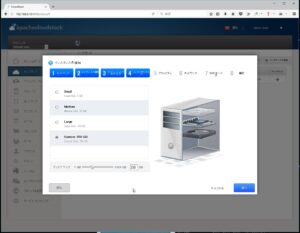
⑤アフィニティ、ネットワーク、SSHキーペア。
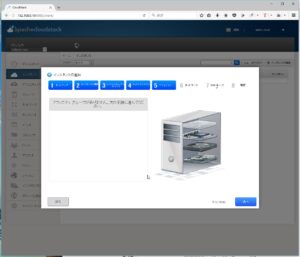
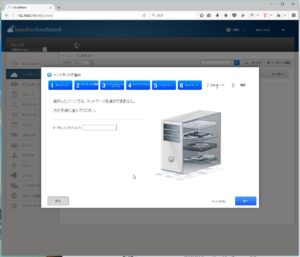
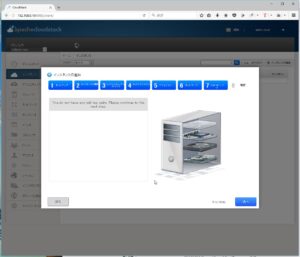
⑥名前、キーボード選択してVMの起動
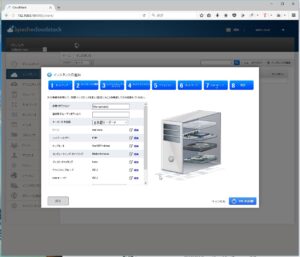
⑦インスタンスの一覧に追加され、Runningになる。
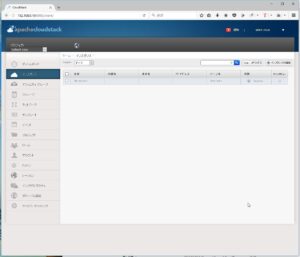
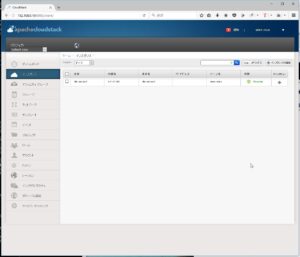
⑧インスタンスの詳細でコンソールアイコンをクリックすると端末が別ウィンドウで開く。
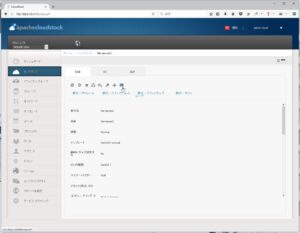
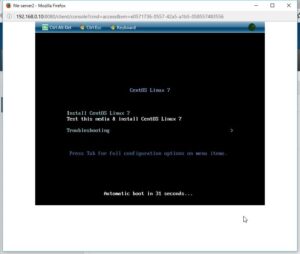
⑨そのままインストールする。パーティションは手動で、/に全振りした。
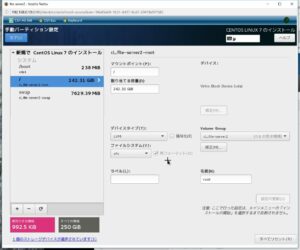
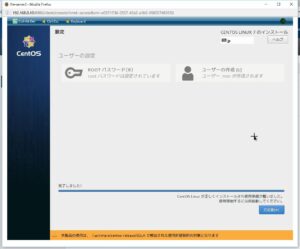
⑩インストールが完了したらISOをデタッチ
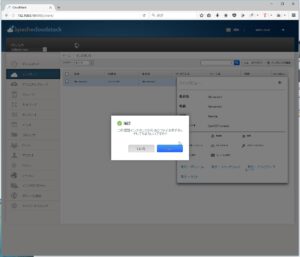
⑪あとは普通のCentOSなのでtelnetで入ってnfsとかsambaとか。。。
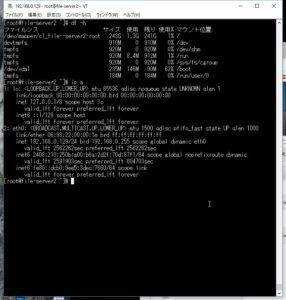
⑫完成(∩´∀`)∩